To Upgrade Legacy Family Tree and convert your family file to the latest version, follow the comprehensive steps in this blog. It covers how to handle file conversions in Legacy Family Tree software, upgrade the Legacy program, and create a backup of your data. To make sure the update goes well and to address any possible problems, read through to the end.
Latest Version of Legacy Genealogy Software
Legacy’s current version is Legacy Family Tree 10. The current version was first introduced in June 2024. Legacy updates are available every few weeks. To download new updates, reach out to the Legacy website and Legacy 10 new updates can be downloaded for free.
How to Upgrade Legacy Family Tree?
- Before upgrading your legacy family tree, back up your family file in your current Legacy version to prevent data loss in case of issues.
- Open the Legacy Family Tree website and download the latest Legacy version of the software.
- Follow the prompts to install the updated Legacy software.
- Begin the new Legacy version and open your existing family file.
- After you upgrade, explore new features or improvements added in the latest Legacy version.
When the file created in the past version opened in the current version of Legacy, it showed that the older format needed a conversion due to the new features. The possibility of facing any problems regarding file conversion is low, but the steps mentioned below can be followed in such a case:
- Run File Maintenance in your older version of Legacy. Click on File > File Maintenance > Check/Repair.
- Before upgrading your legacy family tree software, back up your family file in your older version of Legacy.
Following these steps will help convert the file to the new format. The file should be error-free. Contact technical support if needed.
How to Find and Convert a Family File?
1. To Open a family file in Legacy.
2. Go to File > Open File.
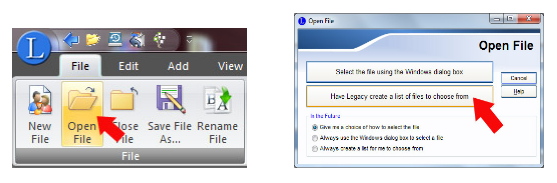
3. You can use the Windows dialog to locate the file or let Legacy generate a file list.
4. Select your file and click Select.
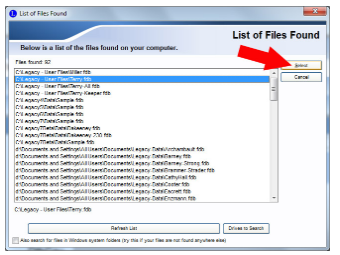
5. Select “Copy and Convert” to duplicate, update, and open the file.
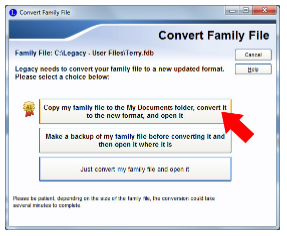
6. If conversion fails you can delete the corrupted file, Repair the original file, and repeat the steps.
7. Once files are convert, open the file in Legacy and work only with the current Legacy version.
Note: Large files can take a longer time to convert. Always maintain backups of your original files for security.
Conclusion
The guidelines provided are expected to help you convert the old version of the Legacy Family Tree to the updated version. If you need more assistance, you can contact our experts through the Legacy Family Tree Help number at +1-800-697-1474 or via Live Chat.



